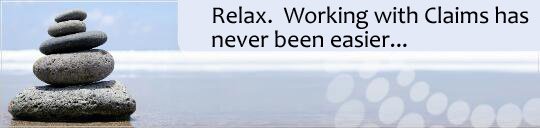
Fix Common Problems
License Activation
The solution is to obtain and install a subsequent Microsoft Windows update KB5020435 which fixes the issue of SSL/TLS connection instability.
Installation
You must enter them exactly character for character otherwise it will fail. If you are doing a copy/paste of either then you may be picking-up an extra space character which will also cause it to be rejected.
Finally, your licensee name and registration code are tied to the specific FormDocs product and version you originally purchased; if you try to apply your license to a different product or version then it will be rejected.
FormDocs CMS-1500 Setup is being blocked by your computer's security settings.
- To un-block FormDocs CMS-1500 Setup, open your Downloads folder using File Explorer, right-click on the FormDocs download file (fdw*.exe) and choose 'Properties', then check the box or button to 'unblock' it.
- Next, if you have third-party security software installed, refer to that product's documentation to learn how to unblock or "whitelist" FormDocs CMS-1500 Setup.
- Finally, close and restart FormDocs CMS-1500 Setup.
Note that FormDocs CMS-1500 software downloaded from our website is guaranteed to be virus-free and is protected by the highest levels of digital certificate and digital signing.
FormDocs CMS-1500 Setup is being blocked by your computer's security settings.
- If you use Windows Defender on Windows 11 or Windows 10, and have the
Controlled Folder Access feature enabled, you will need to
grant FormDocs CMS-1500 Setup permission to access protected folders.
- Open Windows Security and then Virus and Threat Protection.
- Scroll down to 'Ransomware Protection' and click 'Manage'.
- If 'Controlled Folder Access' is 'ON', click 'Allow an app through Controlled Folder Access', and add FormDocs CMS-1500 Setup (setup.exe) to the list.
- Otherwise, if 'Controlled Folder Access' is 'OFF' then your third-party security software may be imposing similar restrictions; refer to that product's documentation to learn how to unblock or "whitelist" FormDocs CMS-1500 Setup.
- Finally, close and restart FormDocs CMS-1500 Setup.
Note that FormDocs CMS-1500 software downloaded from our website is guaranteed to be virus-free and is protected by the highest levels of digital certificate and digital signing.
FormDocs CMS-1500 Setup is being blocked by your computer's security settings.
- To un-block FormDocs CMS-1500 Setup, open your Downloads folder using File Explorer, right-click on the FormDocs download file (fdw*.exe) and choose 'Properties', then check the box or button to 'unblock' it.
- Next, if you have third-party security software installed, refer to that product's documentation to learn how to unblock or "whitelist" FormDocs CMS-1500 Setup.
- Finally, close and restart FormDocs CMS-1500 Setup.
Note that FormDocs CMS-1500 software downloaded from our website is guaranteed to be virus-free and is protected by the highest levels of digital certificate and digital signing.
Moving Software, Claim, and Configuration Files
- First, ensure both computers have a working connection to the Internet.
- Un-install FormDocs CMS-1500 from the current computer:
- on Windows 11 or Windows 10, open Settings and then "Apps"
- on earlier Windows Editions, open Control Panel and then "Add/Remove Programs"
- Select FormDocs CMS-1500 in the list of programs and click "Remove"
- During the un-install process you may be prompted by your security software for permission to make an internet connection, which you must allow.
- When completed, this process frees-up your FormDocs CMS-1500 license so that you can install FormDocs CMS-1500 onto some other computer.
- Use the Find My Software feature to retrieve your license information and a download link to the version of FormDocs CMS-1500 your license applies to.
- From the other computer, use the download link and your license information to download and install FormDocs CMS-1500.
Your CMS-1500 Claim file(s) contains the words "CMS-1500" and has the file extension ".fdd" and, depending on your Windows version, will typically be located in one of the following folders: "C:\Users\Public\Public Documents\" or "C:\Mydocuments\" or "C:\Documents\".
If you can't find them in any of those folders then use Windows File Explorer to point to your "C:\" drive and then search your entire drive for files ending in ".fdd" by typing "*.fdd" without the double quotes.
- When you locate your claim file(s), copy them to a USB memory stick.
- Move the memory stick to your new PC and from there copy your claim file(s) from the memory stick into the same folder on the new PC as you found them in on the old PC.
- Start FormDocs on the new PC; FormDocs "STANDARD" and "PROFESSIONAL" should automatically open your claim file; with FormDocs "LITE" you will need to manually select the individual claim file to open.
Your CMS-1500 Configuration files have the file extension ".CSV" and are located on your old PC in your "C:\Program Data\FormDocs\Autofill\" folder.
- Copy the contents of your "C:\Program Data\FormDocs\Autofill\" folder on your old PC to a USB memory stick.
- Move the memory stick to your new PC and from there copy the contents from the memory stick into the "C:\Program Data\FormDocs\Autofill" folder on the new PC; note that you may need Windows Admin privileges.
- Start FormDocs on the new PC and choose "Work with/Configure" on the main menu. Confirm that your configuration information appears in the various screens.
- For more information on Configuration files, open the "Help" menu on your FormDocs main menu, choose, "User Guide" and read the section titled, "Configuring your Options".
Your CMS-1500 Claim Templates are stored in a file named "CMS1500 (02.12) Templates.fdd" and is located on your old PC in your "C:\Users\Public\Public Documents\" folder, or in whatever path is specified under "Storage Options" in your FormDocs Configuration Setup screen.
- Copy the file named "CMS1500 (02.12) Templates.fdd" from your old PC to a USB memory stick.
- Move the memory stick to your new PC and from there copy the file from the memory stick into the "C:\Users\Public\Public Documents\" folder on the new PC, or to whatever path was specified under "Storage Options" in your FormDocs Configuration Setup screen on the old PC.
- Start FormDocs on the new PC and choose "Work with/Templates" on the main menu. Confirm that your Templates appear.
- For more information on Templates, open the "Help" menu on your FormDocs main menu, choose, "User Guide" and read the various topics on Templates.
License Management
If you have FormDocs CMS-1500 version 10 or newer, you can use the 'Apply my License' option, which is available on the FormDocs CMS-1500 Demo startup screen.
Otherwise, for FormDocs CMS-1500 version 9.6 or earler, you will need to re-install FormDocs CMS-1500 and enter your license information during setup.
If you recently purchased FormDocs CMS-1500, check your Spam & Trash folders for a FormDocs e-mail containing your license information and step-by-step instructions on how to install and activate your software.
At any time you can visit Get My License Report to view a history of when and where you have installed and un-installed your FormDocs CMS-1500 licenses, and learn how many remaining installs you have.
Networked Computers
and share the same Claim file.
Printing
General
Error Messages - If you are receiving error messages then you can send those details to FormDocs CMS-1500 Technical Support and receive explanations and solutions.